Step 1: Navigate over Players (on the top navigation bar) and select Send Emails.

Step 2: Select the "I want to include reports" box, and select which assessment data you'd like included. You can then select the players you want to send reports to, just as you would at the assessment messaging level.
Then, click "Create Message" at the bottom of the page.
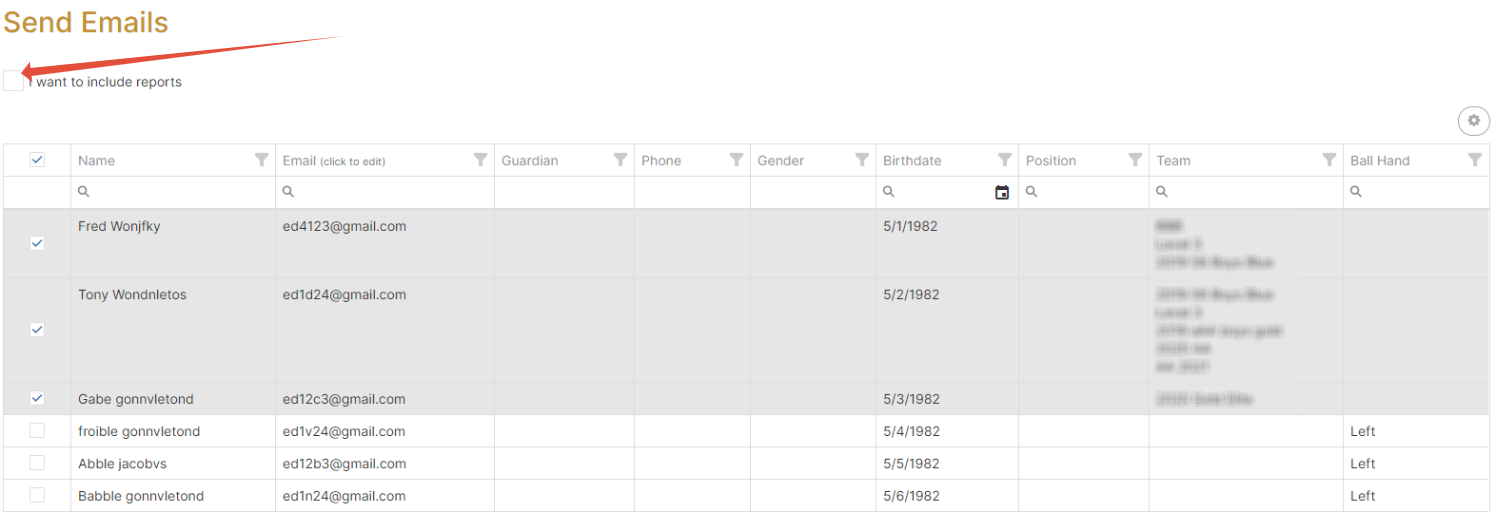
Step 3: On the create message page, select "Include Player Development Reports" in the Report Configuration section.
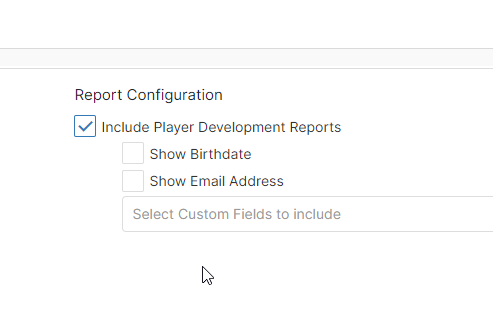
You can then select a template or compose a message as you would at the assessment messaging level.

Tips:
- For more information on basic messaging steps, see How to send Email Messages within an Assessment.
- To learn how to manage and create email templates, click here.
